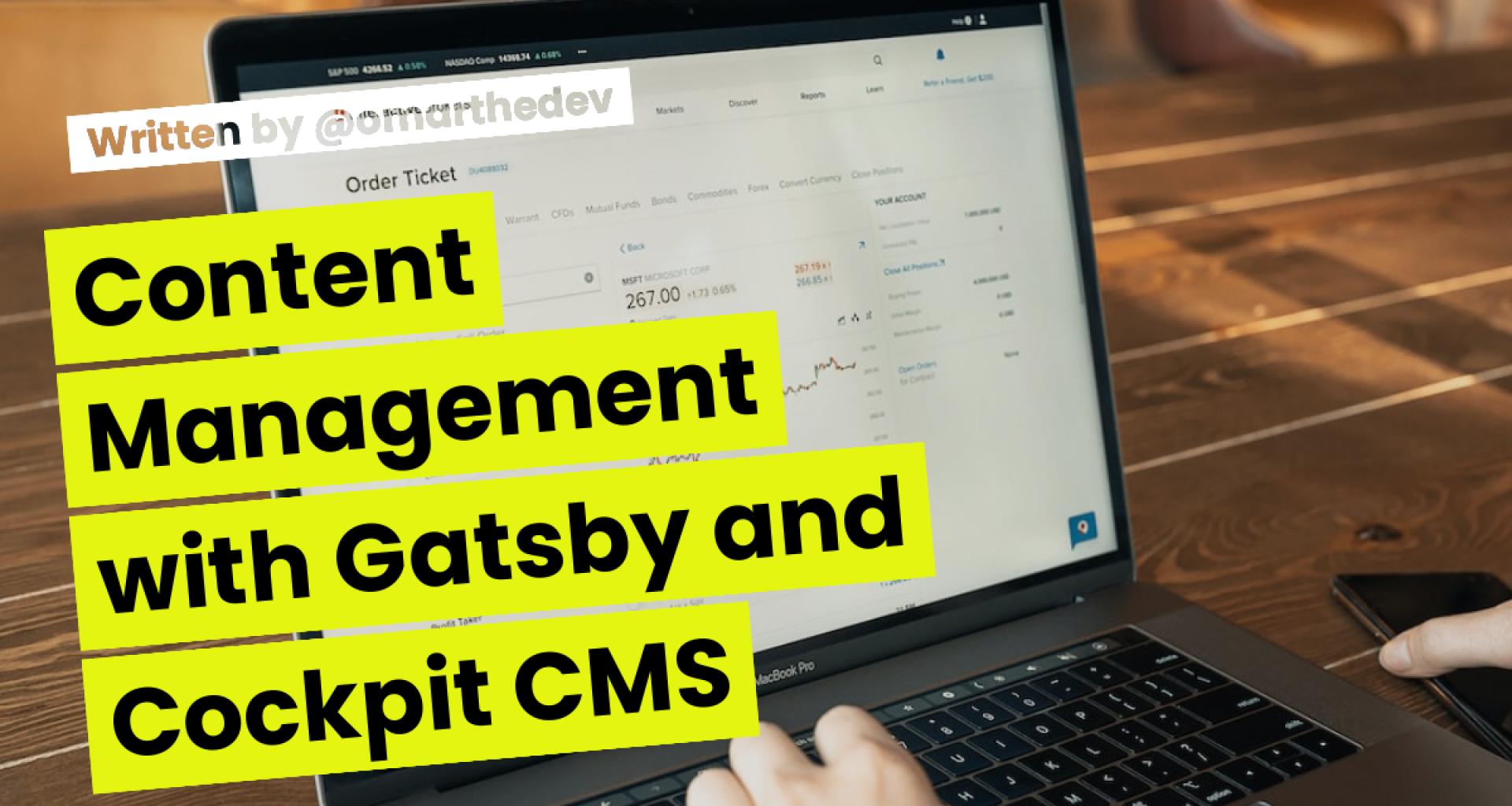Gatsby is a modern, blazing fast, and static site generator built using React. It is a great tool for building fast and secure websites with a smooth and dynamic user experience. The reason why Gatsby is so popular among web developers is that it allows you to build a website without the need for a traditional CMS.
In this article, we will be exploring how to integrate Cockpit CMS, a headless CMS, with Gatsby to streamline the content management process.
Cockpit is a flexible and user-friendly headless CMS that can be used to manage your website's content. It offers a clean and intuitive interface that makes it easy to manage your website's content and data.
Setup
Before we dive into integrating Cockpit with Gatsby, we need to set up a Gatsby project. If you already have a Gatsby project, you can skip this section.
To create a new Gatsby project, run the following command in your terminal:
npx gatsby new my-gatsby-project
This command will create a new Gatsby project in a directory named my-gatsby-site.
Integrate Cockpit CMS:
To integrate Cockpit with Gatsby, we need to install the gatsby-source-cockpit plugin. This plugin will allow us to fetch data from Cockpit and use it in our Gatsby site.
To install the plugin, run the following command in your terminal:
cd my-gatsby-site
npm install gatsby-source-cockpit
Once the plugin is installed, we need to configure it to connect to our Cockpit instance (get an account from here). To do this, add the following code to your gatsby-config.js file:
module.exports = {
plugins: [
{
resolve: `gatsby-source-cockpit`,
options: {
cockpitConfig: {
baseURL: `https://YOUR_COCKPIT_URL`,
accessToken: `YOUR_ACCESS_TOKEN`,
},
},
},
],
};
Replace YOUR_COCKPIT_URL with the URL of your Cockpit instance and YOUR_ACCESS_TOKEN with the access token you generated in Cockpit.
Next, we need to create a GraphQL query to fetch data from Cockpit. In your src/pages/index.js file, add the following code:
import React from "react";
import { graphql } from "gatsby";
const IndexPage = ({ data }) => {
const { allCockpitPages } = data;
return (
<div>
{allCockpitPages.edges.map(({ node }) => (
<div key={node.id}>
<h2>{node.title}</h2>
<p>{node.content}</p>
</div>
))}
</div>
);
};
export const query = graphql`
query {
allCockpitPages {
edges {
node {
id
title
content
}
}
}
}
`;
This query will retrieve all the data from the Article collection in Cockpit. You can access the data in your components by using the data prop provided by Gatsby. In your src/pages/index.js file, you can use the following code to display the title and content of each article:
import React from "react"
export default ({ data }) => (
<div>
{data.allCockpitArticle.edges.map(({ node }, index) => (
<div key={index}>
<h2>{node.title}</h2>
<p>{node.content}</p>
</div>
))}
</div>
)
This code loops through the edges array in the data.allCockpitArticle object and displays the title and content of each article using a React component.
Finally, you can run gatsby develop in your terminal to start the development server and see the data from Cockpit being displayed on your website.
Now, you have successfully integrated Cockpit CMS with Gatsby 🎉!
Outro
In conclusion, combining Gatsby with Cockpit CMS is a powerful way to streamline the process of managing your website's content. With Gatsby's fast performance and Cockpit's flexible and user-friendly content management system, you can easily create a dynamic website that can handle large amounts of traffic.